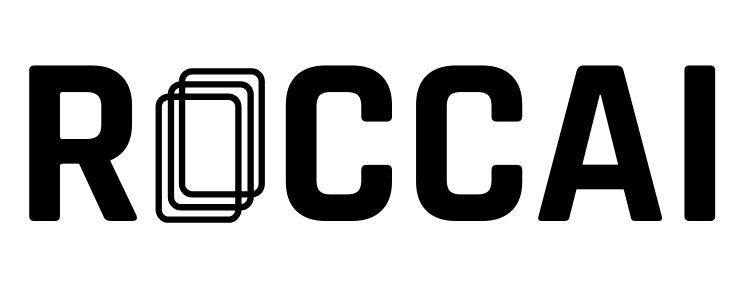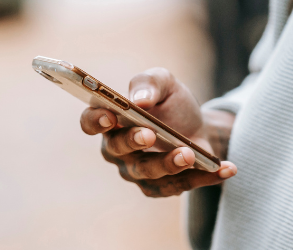This guide shows how to export your data from Roccai into your dashboard platform. Depending on your platform, you can either use the API from Roccai and do it directly or set up a scenario with Zapier or Make.
Step 1
Please create a profile with Make (cheaper than Zapier) or login here.
Then, you press the button, Create a new scenario.
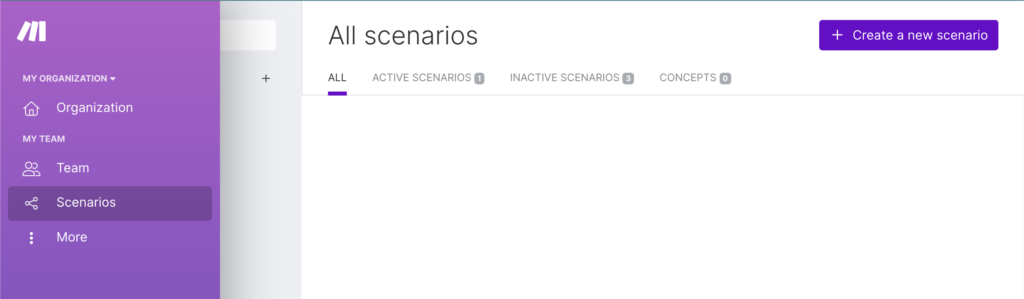
Step 2
Select the tool HTTP
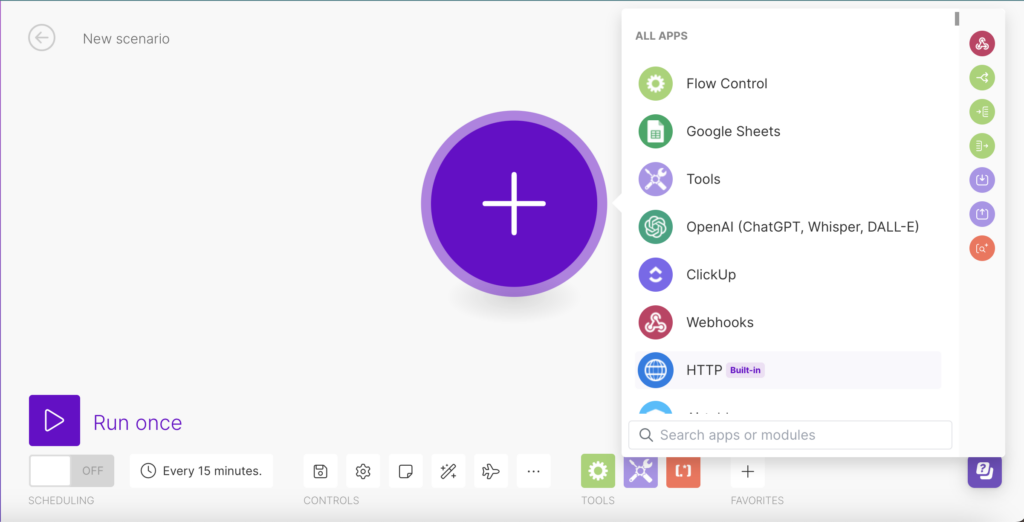
And then select Make a Basic Auth Request.
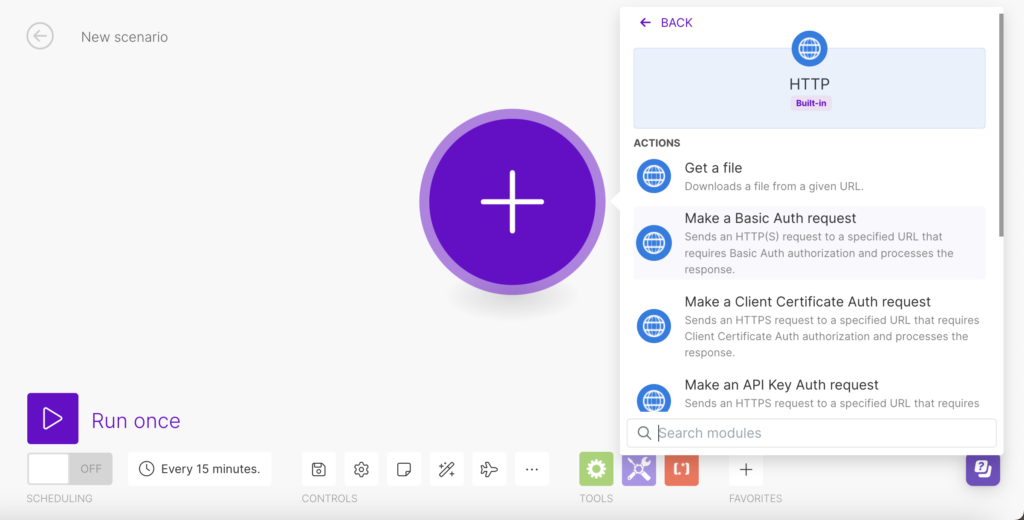
Step 3
- Log in to your Roccai profile.
- Go to company settings https://app.roccai.com/company-settings
- Select API, press Generate Token, and copy the token.
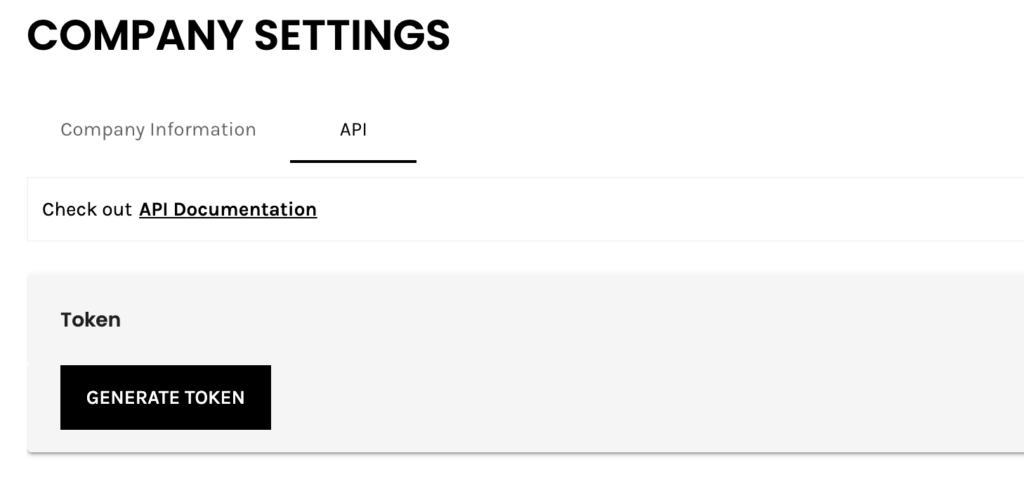
Step 4
In the HTTP Scenario in Make, you should then fill out the following:
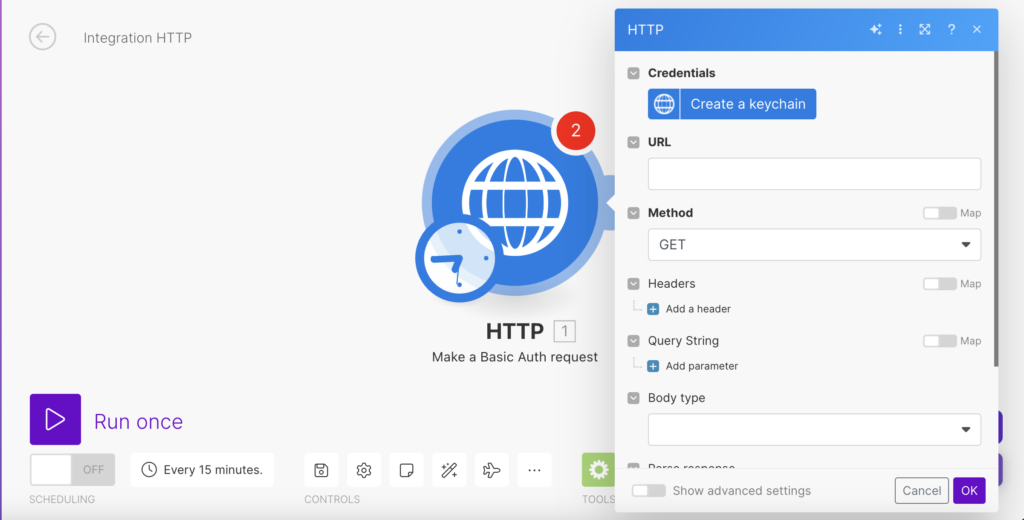
Step 5
Then, add a URL Parameter. The next steps shown how to get the URL Parameter.
Step 6
Obtain a valid token to access the Roccai API. You can get your token under Settings and API: Here you also find the API Documentation with the different data you can extract.
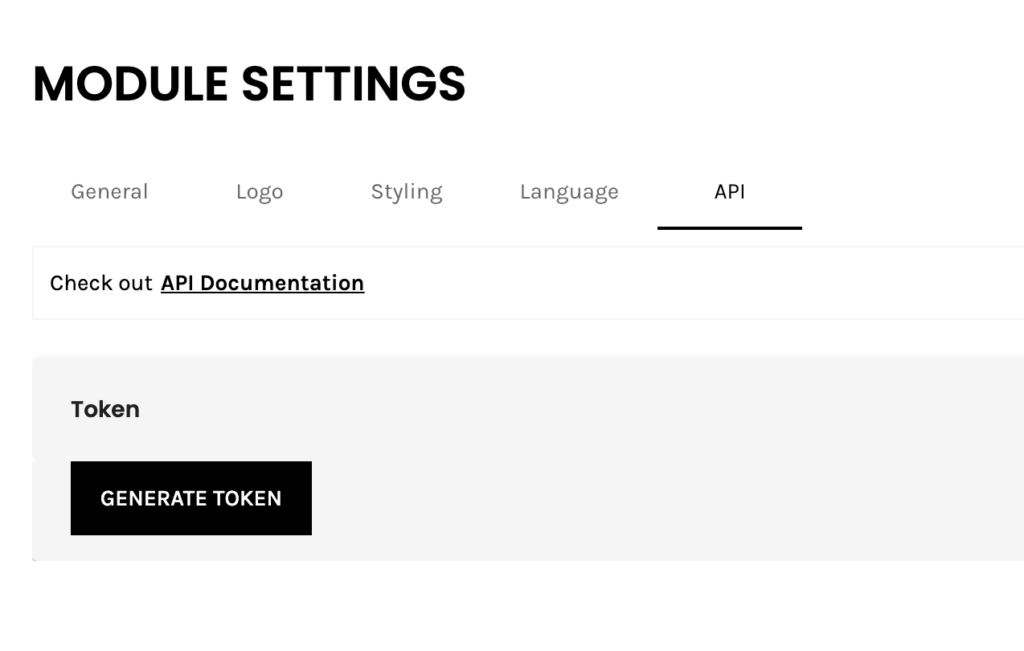
Step 7
Locate the endpoint that provides the desired information. For instance the userInfo
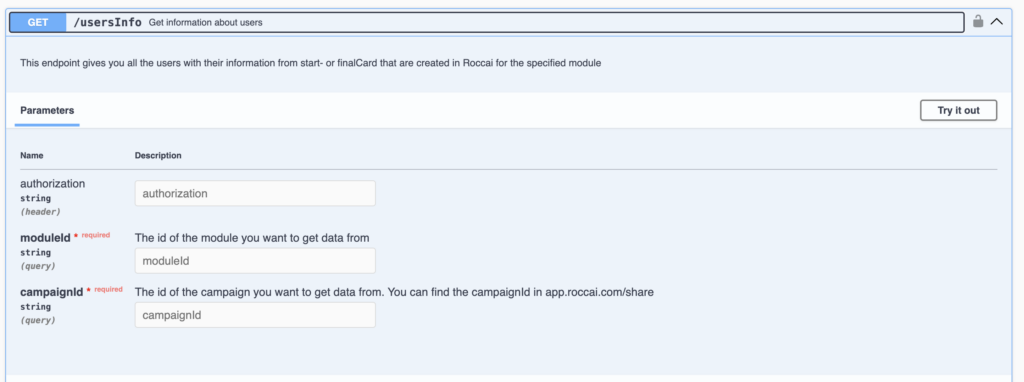
The Module ID is found here:
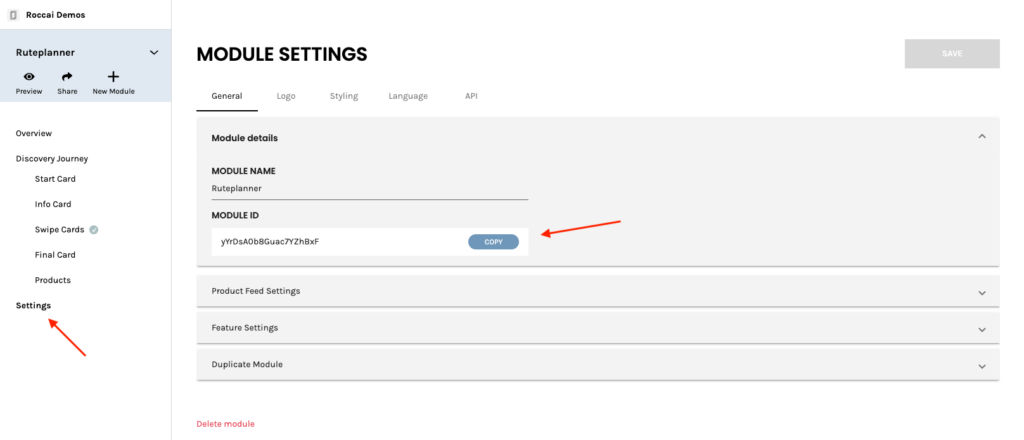
The Campaign ID is found by clicking the Share Icon in the menu. Then click the row on the campaign you want to get the ID from and click copy to get the campaign ID
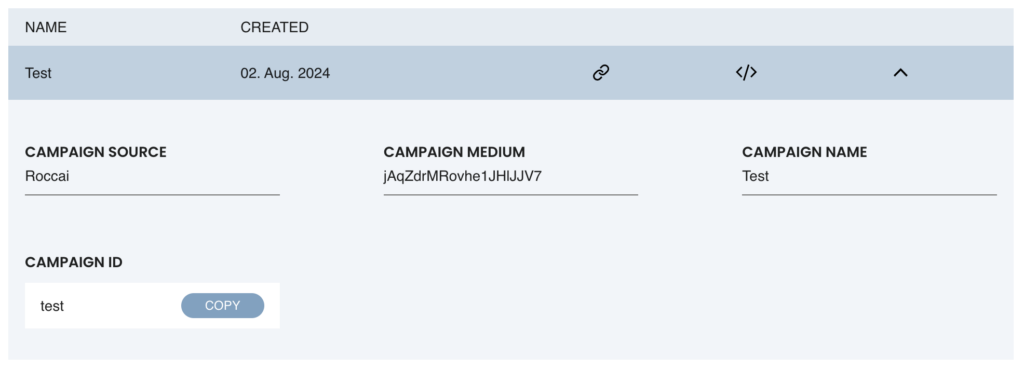
Fill in the details in the API documentation:
- Authorization: doesn’t need to be filled out
- ModuleId: Specify the required Module Id.
- CampaignId: Specify the Campaign Id (CampaignId should only be used for some, such as decisions. It should not be used for products.)
Press the ‘Execute’ button to get a response.
Copy the generated Request URL from the response and add it to Make.

Step 8
If you need more help to export your data from Roccai, write to us in the chat.