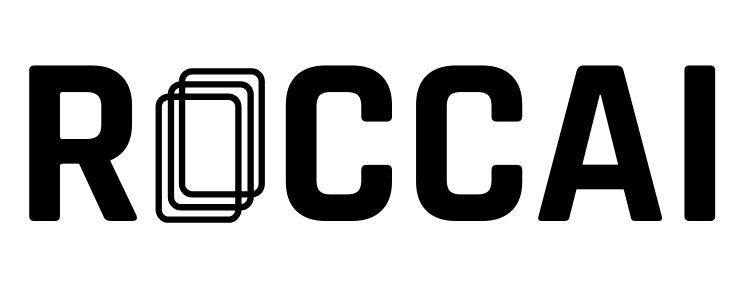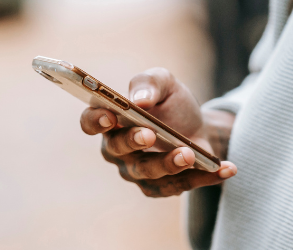This guide will walk you through the steps to export your data from Roccai to your chosen dashboard platform. You can either use Roccai’s API directly or set up a scenario with Zapier or Make, depending on your platform.
Step 1: Create a Zapier Profile
- Create a profile with Zapier or log in here.
- Click the Create button and select Zaps.

Step 2: Schedule by Zapier
Search for the app Schedule by Zapier, which allows you to schedule when the API should be called.
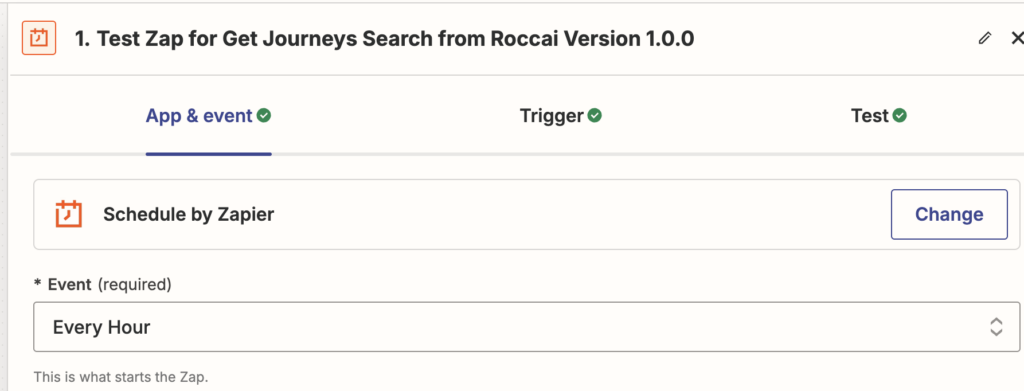
Step 3: Search for Roccai
- Select the Roccai tool.
- If it is still by invite only, follow this link: https://zapier.com/developer/public-invite/209572/10bcd5fb1753c8dc7ba30c141c41a898/
App & event
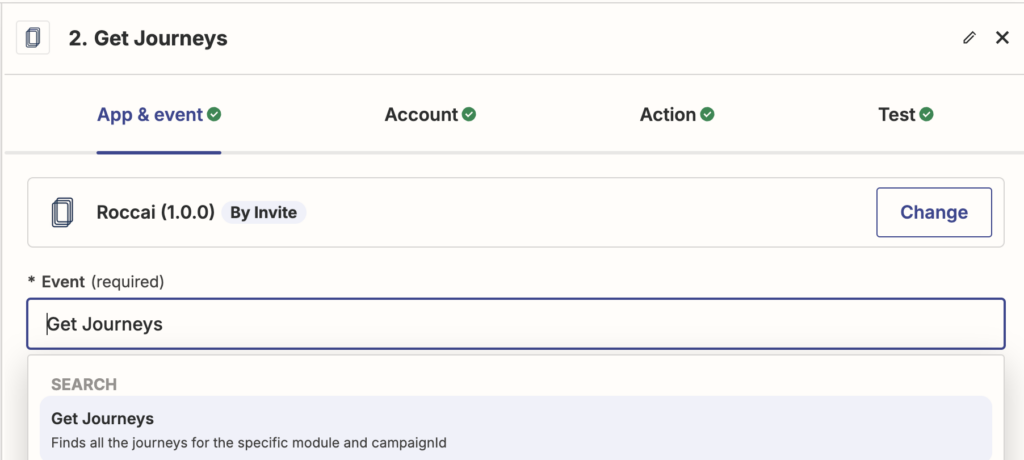
- Choose Get Journeys in the event dropdown menu.
Account
- In the Action tab, Connect a new account.
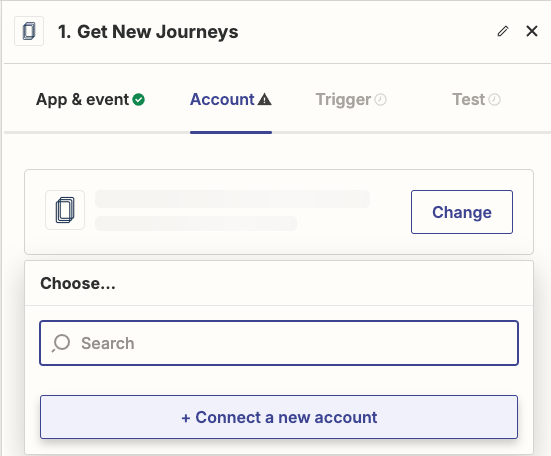
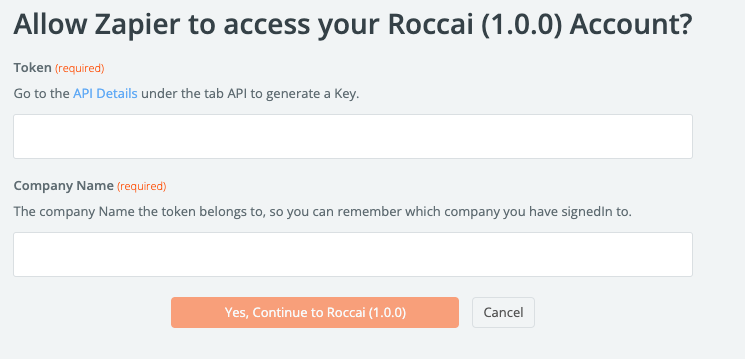
Find Your Token
- Log in to your Roccai profile.
- Go to company settings https://app.roccai.com/company-settings
- Select API, press Generate Token, and copy the token.
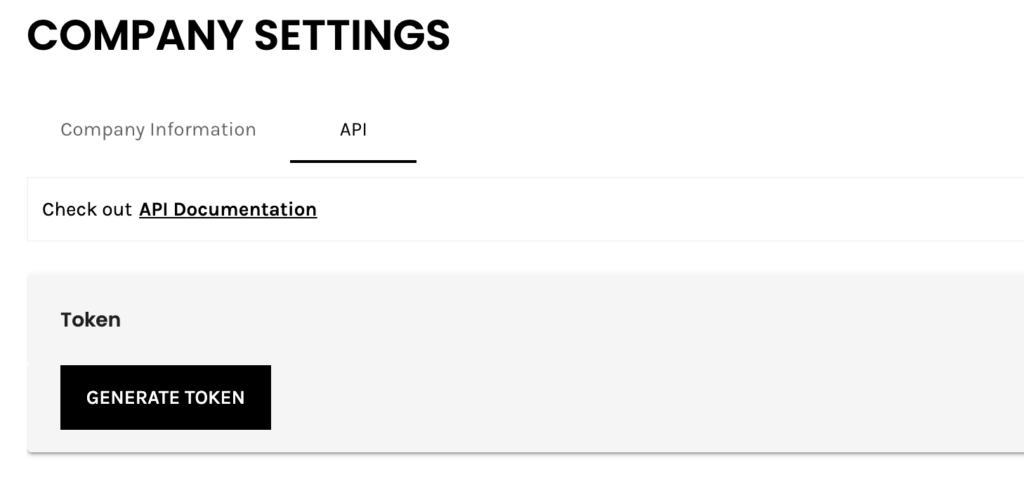
Find Your Company Name
In this field, you can fill out your company name or something that you use to identify which account you are signed in to.
Action

Locate the Module ID and Campaign ID:
- The Module ID can be found here:
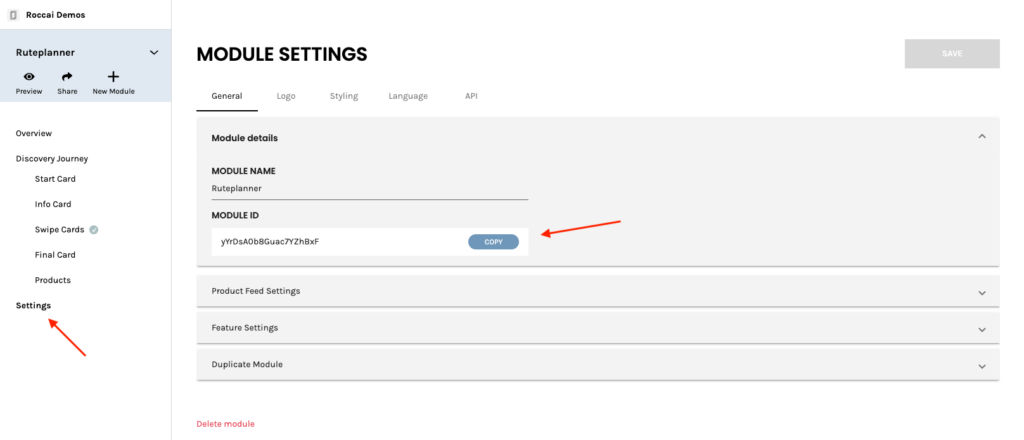
- The Campaign ID is obtained by clicking the Share Icon in the menu, selecting the desired campaign, and clicking copy.
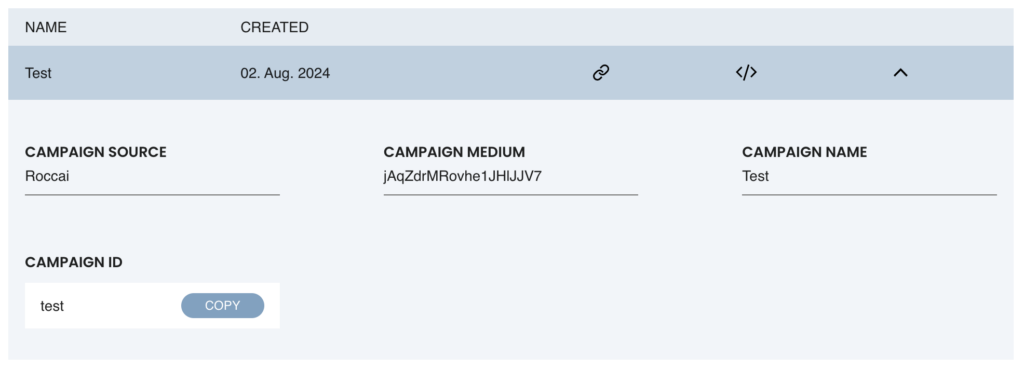
Test
Finally, test your trigger.
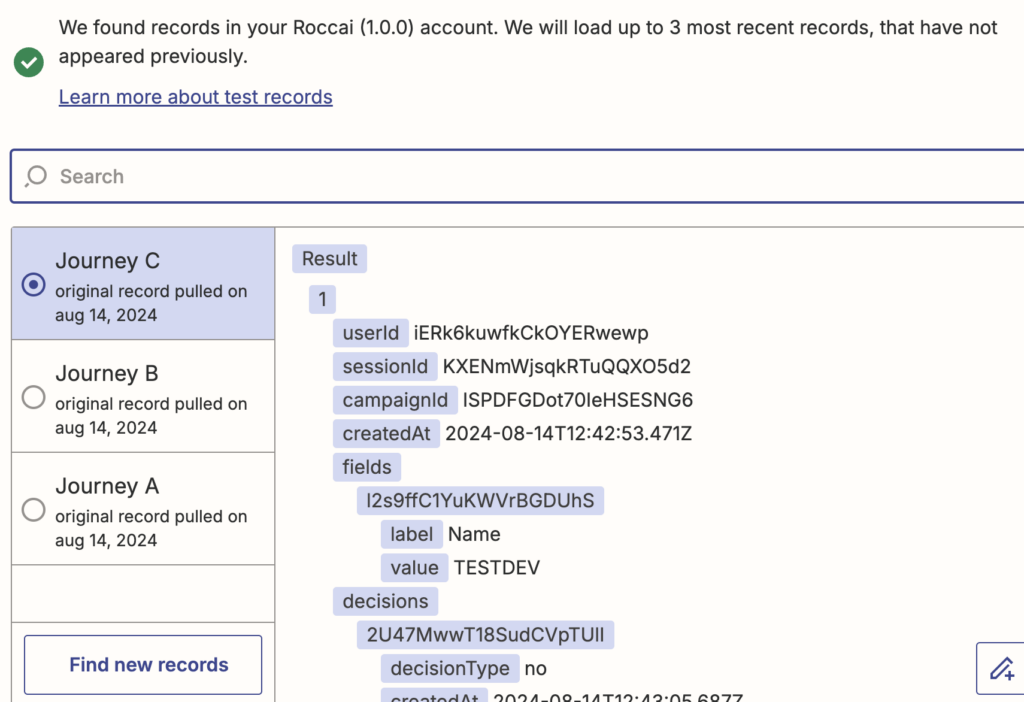
Step 4: Filter by Zapier
To handle if the Result returns an empty list, add the app Filter By Zapier. This will stop the zap from entering the loop with an empty list.
App & Event
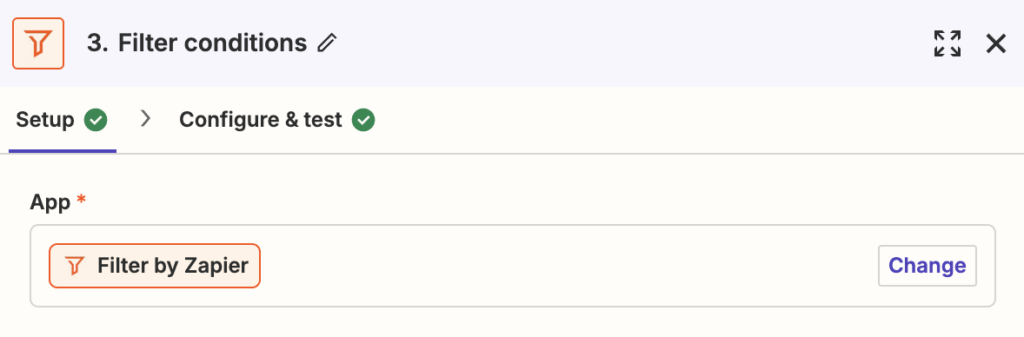
Configure & test
The zap should only continue if the Result Exists.
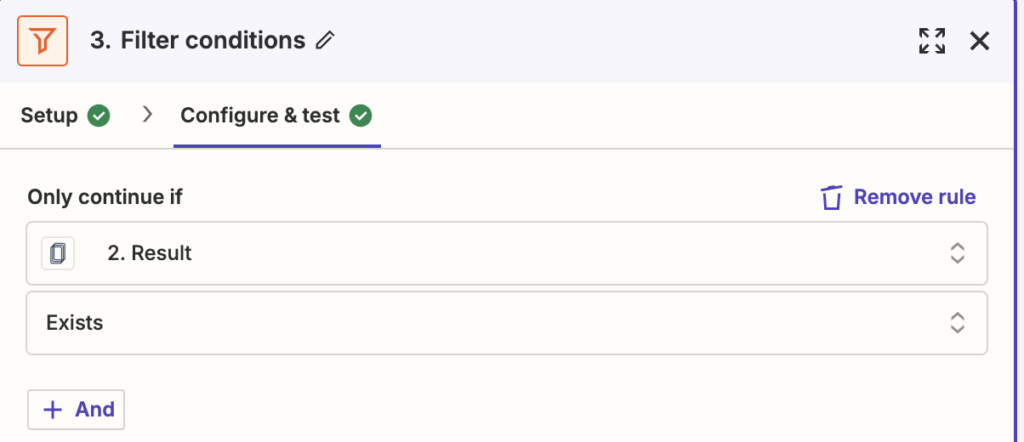
Step 4: Loop through results
The list of user journeys is available within Result, therefore we need to loop through them in order to create a separate line for each journey.
App & Event
Add a new connection called Looping by Zapier and choose Create Loop From Line Items
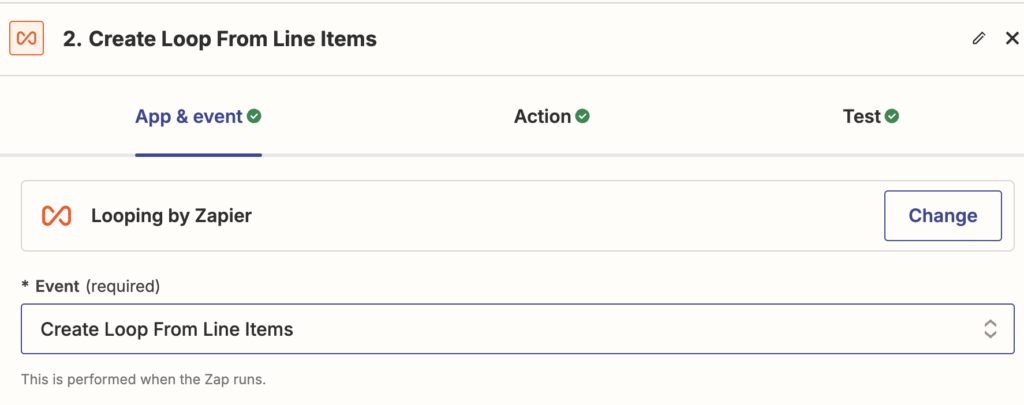
Action
Under Action define the values you want to loop through.
Here is an example:
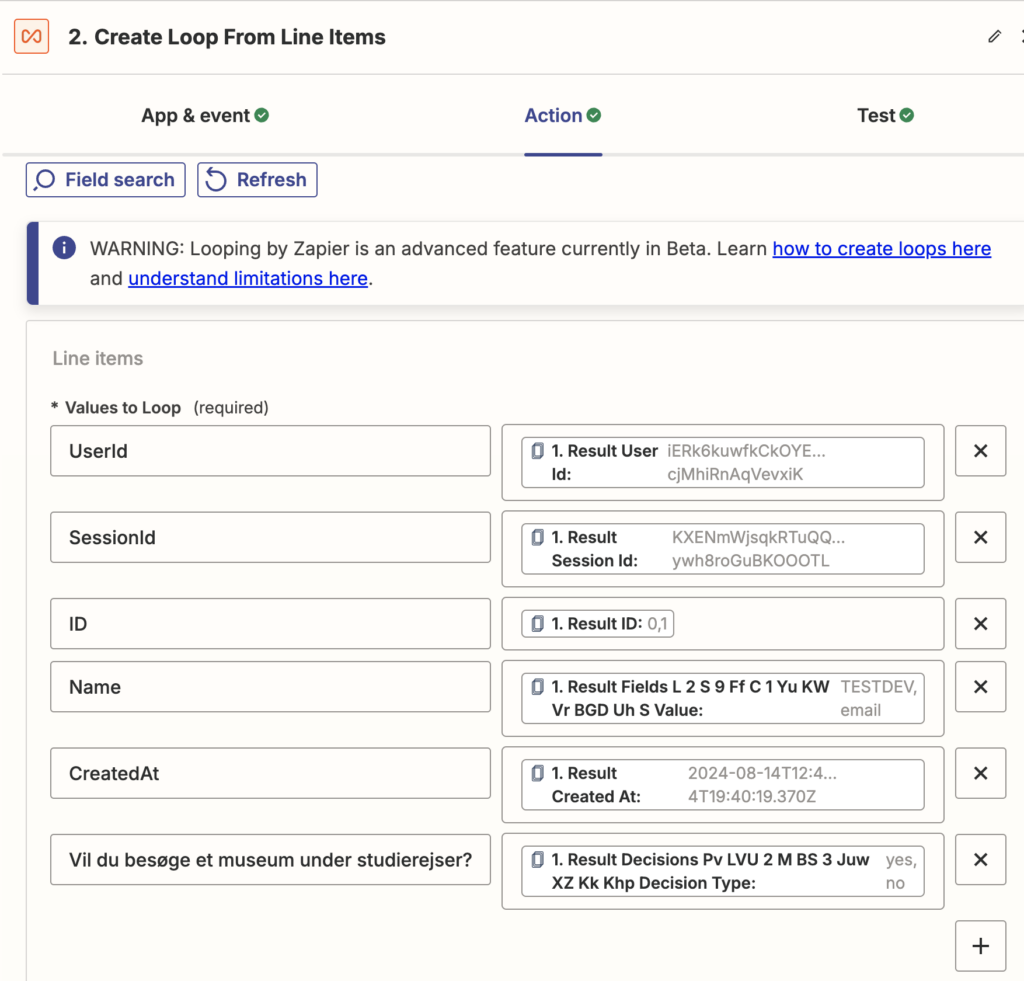
Test
Your data will come out like this
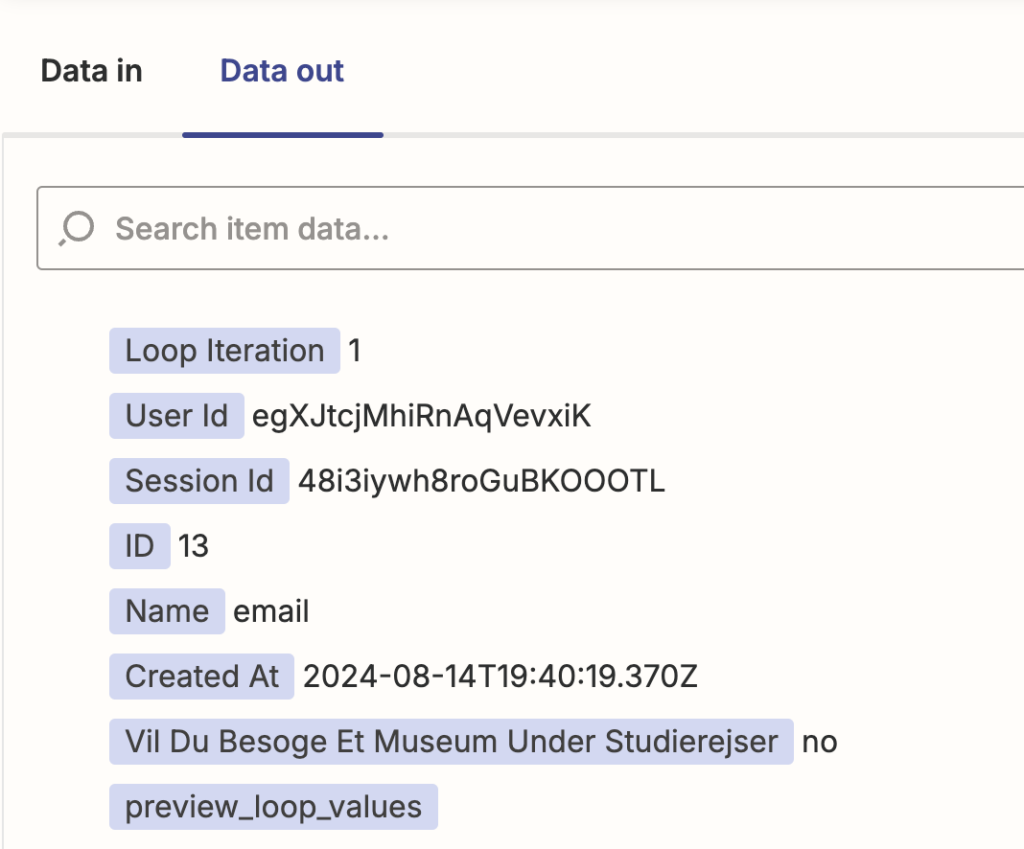
Step 5: Choose Your Connection
Select the desired connection for your data export. For example, to send data to Google Sheets:
- Choose the Google Sheets zap.
- Create a Google Sheet with the desired headers.

App & Event
Choose the Google Sheets event, for instance:
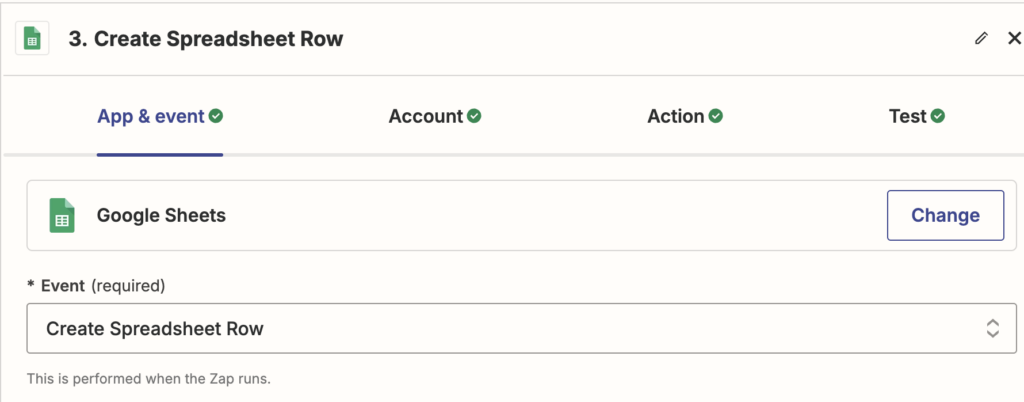
Account
- Connect the sheet to Zapier.
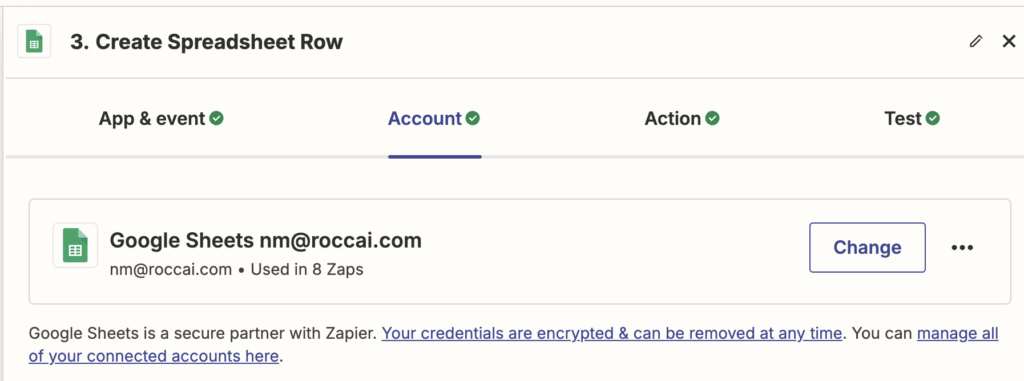
Action
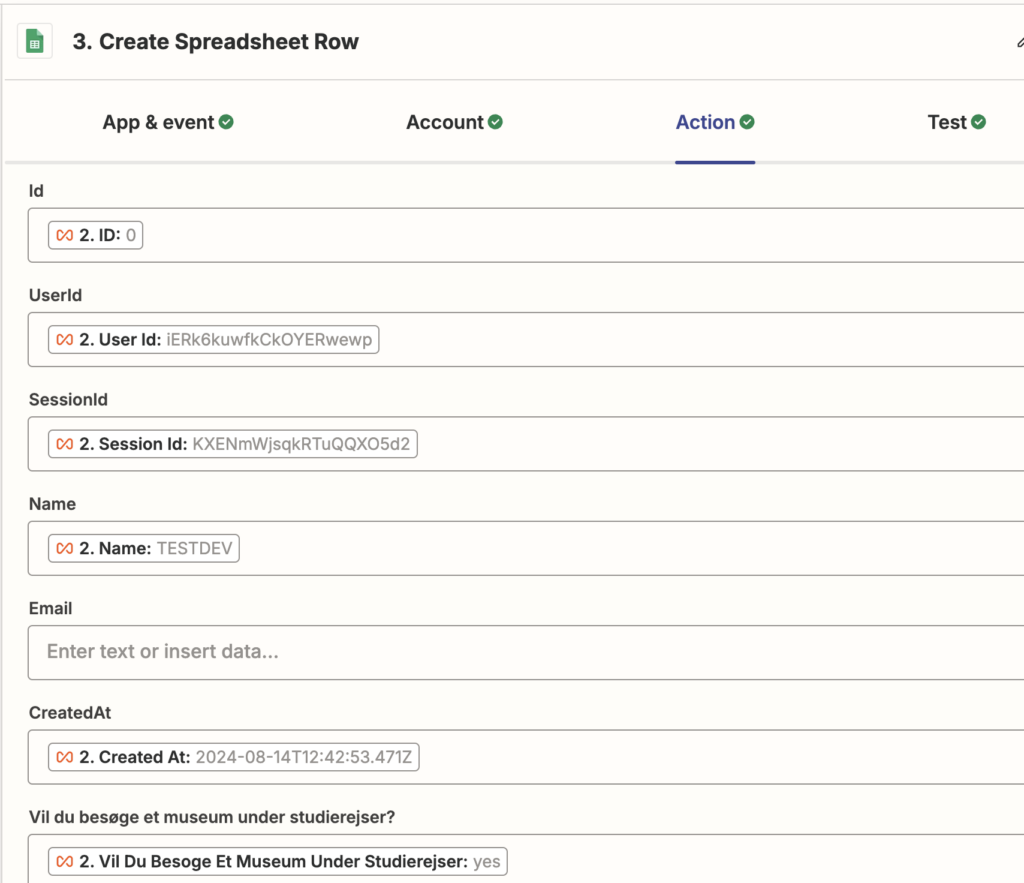
Test
- Test the step to ensure the data is correctly imported into the sheet.

Step 6: Need More Help?
If you need further assistance exporting your data from Roccai, please contact us via chat support.