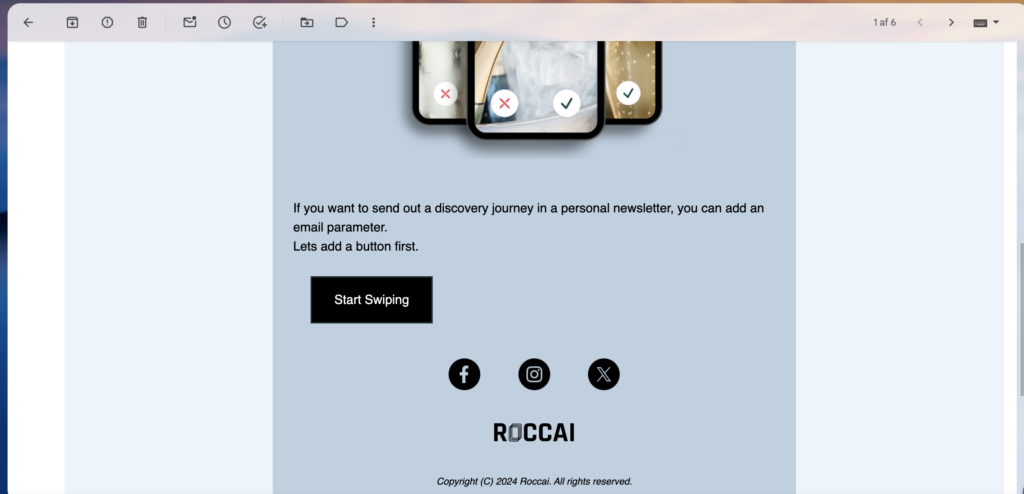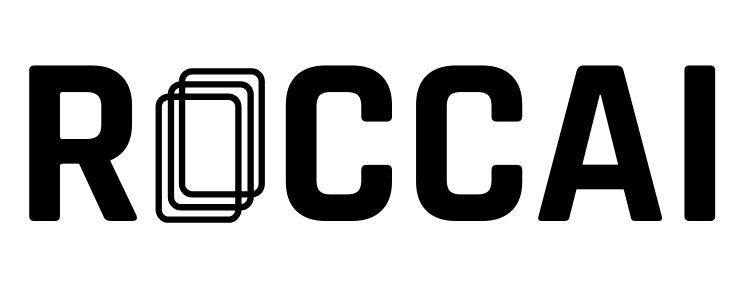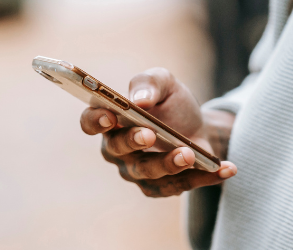If you want to send out a discovery journey in a personal newsletter or on a page where the user is already logged in with an email, you can add an email parameter. This avoids the user having to enter their name and email on the info or end card, which increases the likelihood of data collection.
This guide will show you how.
Step 1
Log in to your favorite email and marketing automation platform. In this example, we are using MailChimp. Then, create your newsletter as usual.
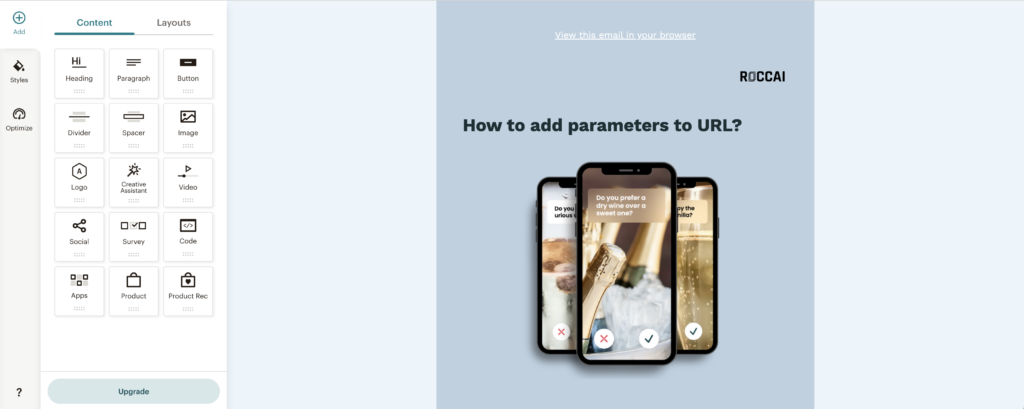
Step 2
Then log in to your Roccai profile and click the share icon in the menu top left corner. Create a new link and copy the module by clicking the link icon.
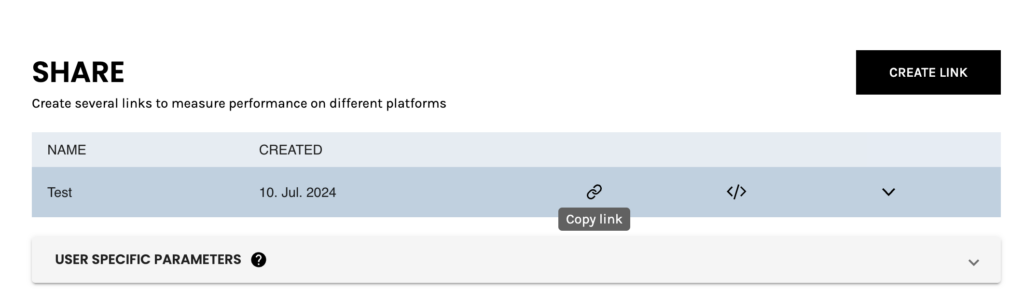
Step 3
Add the link to your newsletter. It could be in a button like this:

Step 4
Then open User Specific Parameters in Roccai:
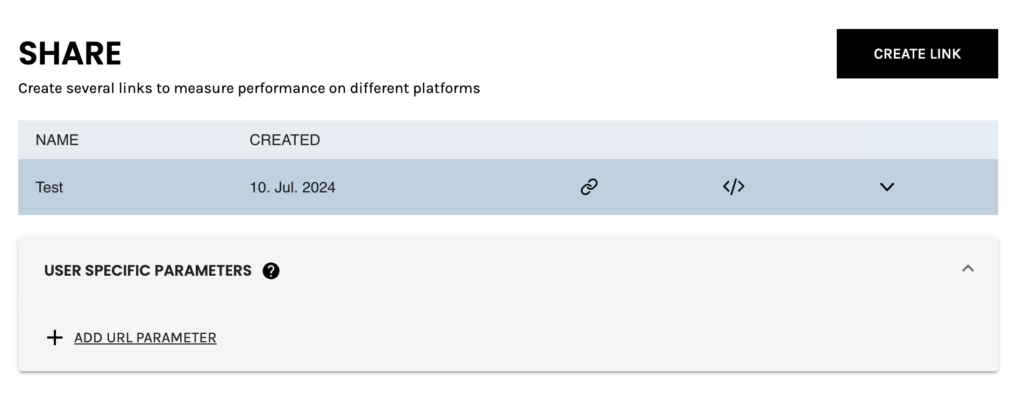
Step 5
Then, add a URL Parameter. It could be name, email, etc., but in this case, it is the email. Make sure that the parameter and type are identical. Then press COPY.
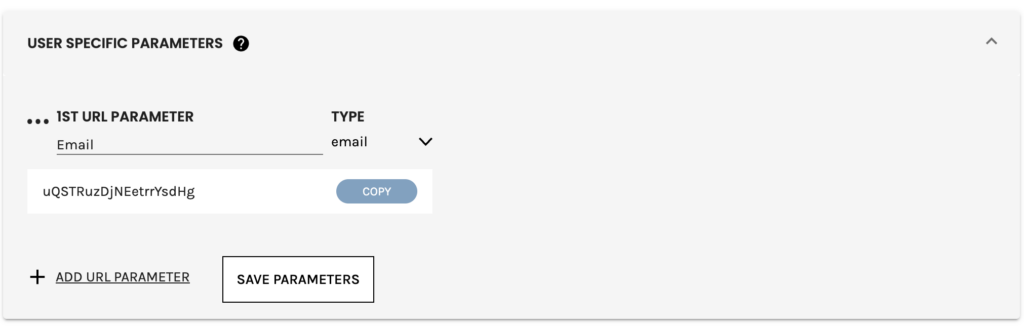
Step 6
Add the parameter to the end of the module URL like this. Add & and the parameter, equal to and *|EMAIL|* Here is an example:
MODULE URL&uQSTRuzDjNEetrrYsdHg=*|EMAIL|*
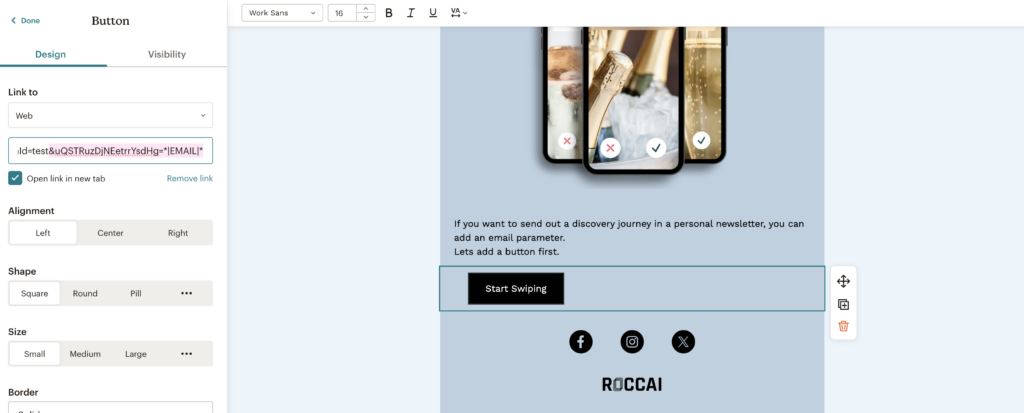
Step 7
Send a test email from Mailchimp:
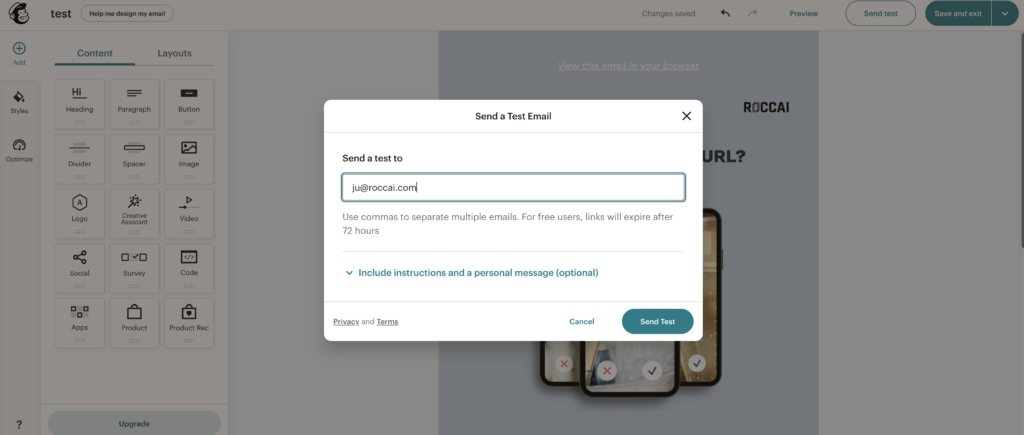
Step 8
Try the discovery journey by clicking the button.